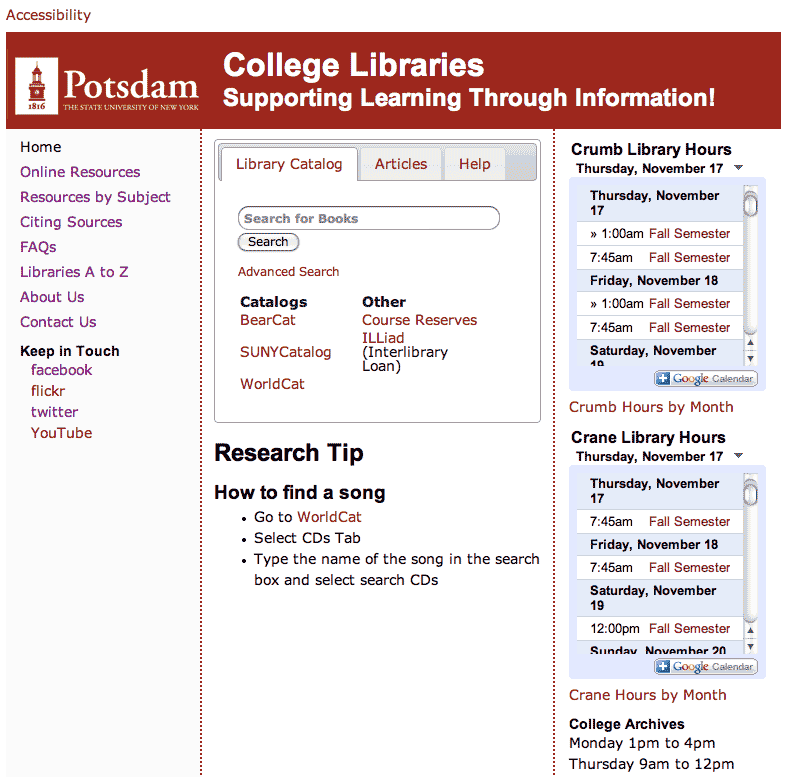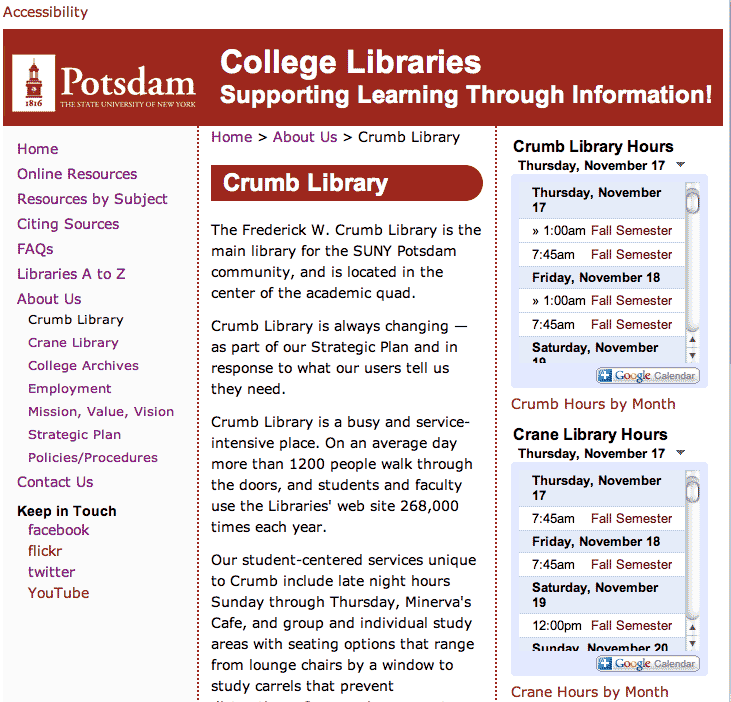Over the past couple of weeks some informal usability testing has taken place. This information will help us to make it easier for people to use the new website.
Results
Faculty
Are there currently any job openings available with the libraries?
Person 1 – They clicked on the ‘About Us’ link from the left hand navigation and selected the ‘Employment’ link.
Person 2 – They clicked on the the ‘About Us’ link from the left hand navigation and selected the ‘Employment’ link.
How long can you check out a book for?
Person 1 – They clicked on the ‘FAQs’ link from the left hand navigation and selected the question ‘How long can an item be checked out for?’. Once the content was revealed they selected the link called ‘Borrowing Policy’. After arriving on the ‘Borrowing Policy’ web page they clicked o the link ‘Books’. This person was surprised that they could check out a book for the entire academic year.
Person 2 – They clicked on the help tab on th Home page first. Next they clicked on the ‘About Us’ link in the left hand navigation. After arriving at this web page they clicked on the ‘Policies and Procedures’ link from the left hand navigation. After arriving here they selected the ‘Borrowing Policy’ link from the center of the page.
If you need help with a project that you are working on for a class what would you do?
Person 1 – While on the Home page they clicked on the Help tab. At first this person tried to click in the large white box of the chat widget; However, no cursor appeared. After a few clicks they realized that they needed to click in the small rectangle that has faint gray text that reads “Type here and hit enter to send a private message.” After they clicked in this rectangle they began to type to see what would happen (which probably caused some confusion for the person on the other end).
Person 2 – They went back to the ‘Home Page’ and clicked on the Help tab. After selecting the tab they mentioned that they could get immediate help through the chat widget or send an email.
**What type of equipment can be checked out at the Crane Library?
Person 1 – They clicked on the link ‘Resources by Subject’ first. After arriving at this web page they realized that they ended up someplace they did not want to be. Next they clicked on the ‘FAQs’ link. After not finding the answer to the question they selected the ‘About Us’ link and than selected ‘Crane Library’. At this point, I told the person that the equipment is not currently listed on the website.
Person 2 – They clicked on the link called ‘About Us’ in the left hand navigation. After arriving on this web page they selected the ‘Crane Library’ link.
You are doing research in your field to answer a specific question. Where would you go in the website to find materials that will help you to answer your question?
Person 1 – They clicked on the link ‘Online Resources’. After arriving at the web page they clicked on the link called ‘Articles’. Once all of the choices were revealed they selected the resource Wilson Web – OmniFile Full Text Select and did a search for something that they were interested in finding.
Person 2 – This person went back to the ‘Home page and clicked on the Articles tab. After selecting the articles tab they clicked on the link called ‘Search for Journals, Magazines, or Newspapers’. After arriving on the Periodicals at SUNY Potsdam web page they entered the term “gas fracking” into the empty filed and clicked on the search button. This person was unsuccessful in finding information about the topic they were looking for information about.
Students
Are there currently any job openings available with the libraries?
Person 1 – They clicked on the ‘Contact Us’ link in the left hand navigation. After arriving on this web page this person scrolled down to the bottom of the page and than back to the top. After scrolling back to the top they remained on the web page for several seconds before selecting the ‘About Us’ link in the left hand navigation. After arriving on this page they selected the ‘Employment’ link.
In talking with this person they mentioned that they stayed on the Home page for a while because they were looking for a link called ’employment’. They also stated that they expected to see a link for employment some place at the bottom of the page.
Person 2 – They clicked on the ‘About Us’ link from the left hand navigation. After arriving on this web page they clicked on the ‘Employment’ link.
Person 3 – At first they said they were not sure on where to go to find the information that was needed to answer this question. After about a minute this person selected the ‘About Us’ link from the left hand navigation. Once they got to the About Us web page they selected the link called ‘Employment’.
How long can you check out a book for?
Person 1 – At first they clicked on the ‘Crumb Library’ link from the left hand navigation. Once arriving at this page they quickly selected the ‘FAQs’ link and than clicked on the link called ‘How long can an item be checked out for?’. After the content was revealed they clicked on the link called ‘Borrowing Policy’. After arriving on the Borrowing Policy web page they clicked on the link called ‘Books’.
Person 2 – They clicked on the ‘Policies and Procedures’ link in the left hand navigation. When arriving at this web page they selected ‘Borrowing Policy’. Once arriving on the Borrowing Policy web page they selected the link ‘Books’ and stated that they could check out a book for 28 days.
Person 3 – While on the Employment web page they clicked on the ‘Home’ link located in the left hand navigation. After getting back to the Home page they clicked on the ‘Help’ tab. Next they selected the ‘FAQs link from the left hand navigation. On the FAQs web page they clicked on the link called ‘How long can I check out a book for?’. Once the content was revealed they immediately clicked on the link called ‘Borrowing Policy’. Upon arriving on the Borrowing Policy web page they clicked on the link called ‘Books’.
If you need help with a project that you are working on for a class what would you do?
Person 1 – This person went directly to the ‘Home Page’ and clicked on the Help tab.
Person 2 – They selected the link called ‘Home’ in the left hand navigation. After arriving at the Home page they selected the ‘Help’ tab at the top of the web page.
Person 3 – They selected the link called ‘Online Resources’ from the left hand navigation. Once they arrived on the Online Resources web page they clicked on the link called ‘Article’.
Lets say you are taking a history class and you are writing a research paper on women’s suffrage. The professor has stated that you must use peer reviewed articles as references. Where would you to to find an article that you could use for your paper?
Person 1 – While on the ‘Home Page’ they clicked on the link called ‘Resources by Subject’ from the left hand navigation. After arriving on this web page they scrolled down to the bottom of the page and than selected the link called ‘Women’s & Gender Studies’.
Person 2 – They clicked on the link called ‘Resources by Subject’. After arriving at this web page they selected the ‘History’ link.
**What type of equipment can be checked out at the Crane Library?
Person 1 – At first this person selected the ‘Contact Us’ link from the left hand navigation. Next they selected the ‘About Us’ link and than ‘Crane Library’.
Person 2 – The first thing the person did was click on the browsers back button. After arriving someplace they did not want to be the selected the ‘Home’ link from the left hand navigation. Upon arriving at the Home page they selected the link called ‘FAQs’. On the FAQs web page they clicked the link called ‘Borrowing Policy’. At this point in time the question was read out loud again because there was some confusion in what the person was actually asked to find. After this person heard the question again they selected the ‘About Us’ link from the left hand navigation and than they selected the ‘Employment’ link.
Person 3 – They clicked on the link called ‘Libraries A to Z’ in the left hand navigation. After arriving on the Libraries A to Z web page they clicked on the link called ‘Crane Library’.
One of your professors stated in class that she has put some books on reserve in the library for class. How would you find the books that have been put on reserve?
Person 1 – This person clicked on the link called ‘FAQs’ from the left hand navigation. After arriving at this web page they clicked on the link called ‘How do I find a book on reserve?’.
Person 2 – They immediately went to the Home Page by clicking on the web browsers back button. Once back on the Home page they selected the link called ‘Course Reserves’.
Person 3 – The first thing this person did was click on the ‘Home’ link in the left hand navigation. After getting back to the Home page they clicked on the link called ‘Course Reserves’.
You are enrolled in the following music class Literature and Style I. For one of your assignments the professor has stated that you must use both Oxford Music Online and JSTOR for a short paper you are writing. Where would you find these two resources?
Person 1 – They immediately clicked on the link called ‘Online Resources’. Once arriving on this web page they selected the link called ‘Electronic Books and Scripts’ and stated that Oxford Music Online was listed. Next they selected the link called ‘Audio/Visual’. Next they selected ‘Articles’ and stated that JSTOR appeared in this list.
Person 2 – They selected the link called ‘Resources by Subject’ in the left hand navigation. Once arriving on this page they scrolled down and selected the link called ‘Music’. After arriving on the Music Resources web page they clicked on the link called ‘Articles’ to locate JSTOR. Than the clicked on the link called ‘Reference’ to find Oxford Music Online.
Person 3 – This person clicked on the link called ‘Online Resources’ from the left hand navigation. Once getting to this web page they paused for a moment and mentioned that they were not sure where they would be able to find Oxford Music Online. The first thing they clicked on was the link called ‘Electronic Books’ to locate Oxford Music Online. Next they clicked on the link called ‘Primary Resources’ to try and find JSTOR; However, it was not located in this location. The next link that was clicked on was ‘Articles’ and then they stated they had found JSTOR. While trying to find JSTOR this person mentioned that they did not know it was, but they still could find the item without knowing anything about it.
** The equipment that you can check out at the Crane Library was not listed in the website while testing.